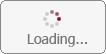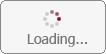The General Settings on the Scireo Mobile dashboard can be used to add sites and change the scanning mode. For the CT60 scanning device, the Barcode Scanner option supports scanning either QR codes, barcodes, or both, based on the selected configuration.

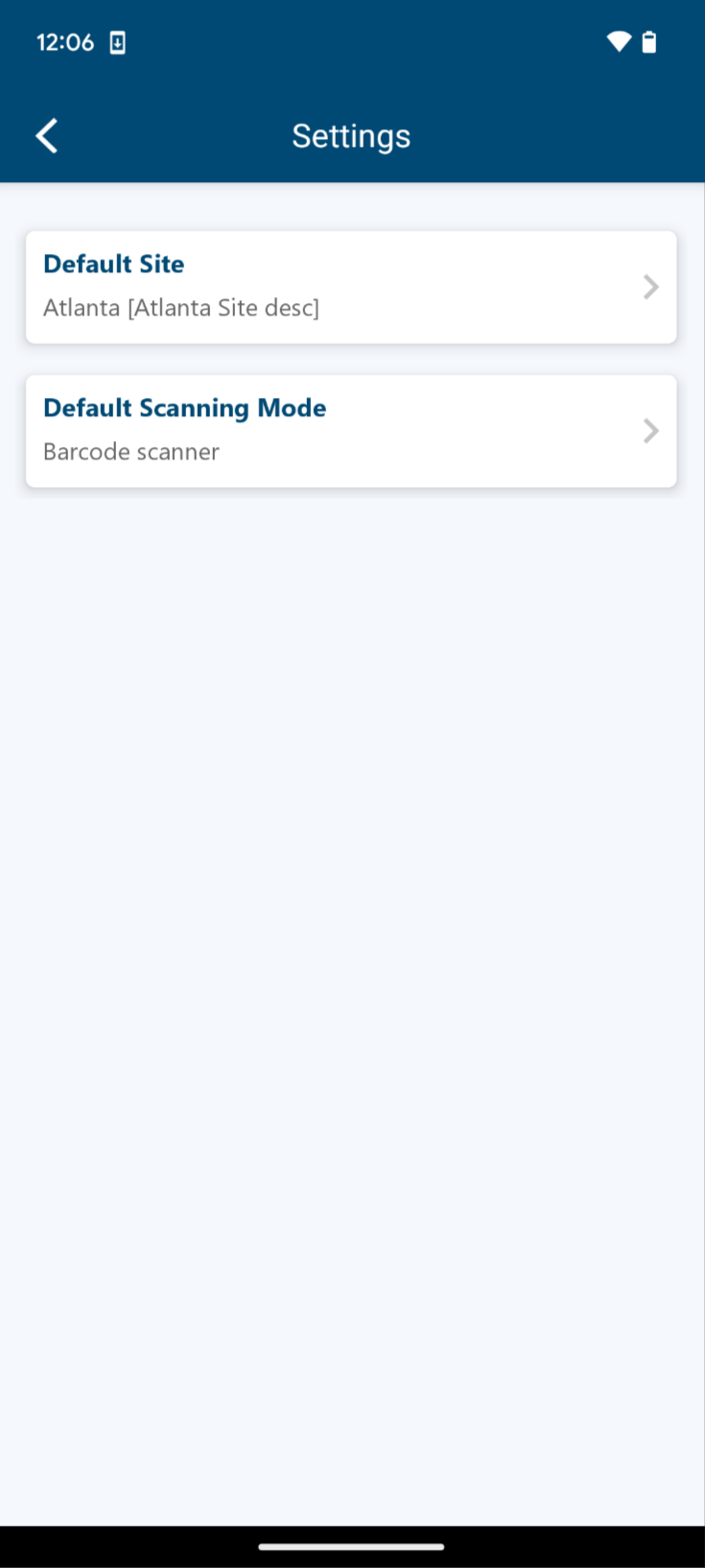
- On the Dashboard, tap the Settings.
- Tap the Default Site to add or remove Sites.
- Only assets at assigned sites will be searchable.
- Tap Default Scanning Mode.
- To use the camera functionality, tap the dropdown arrow and tap Barcode with built-in camera.
- The camera permissions in the device settings must be allowed for the camera to work with Scireo Mobile.
- For devices that have scanner functionality, tap the dropdown arrow and tap Barcode scanner.
- Specific to the CT60 only: Both the QRCode and Barcode options default to checked. Turn off Barcode or QRCode scanning by unchecking a checkbox.
If assistance is needed, send an email to SenteTechSupport@sentegroup.com.